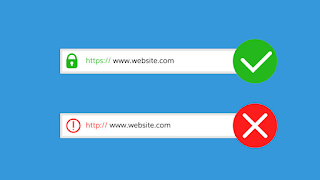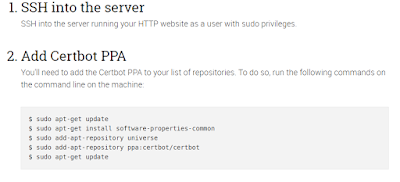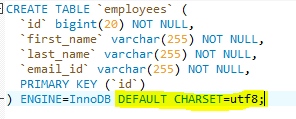Working with Ajax and Spring MVC
Simple example for ajax call or form posting using spring mvc as below.
Validation using Ajax call:
Ajax call:
$.ajax({
url: "your-application-url",
type:"POST",
success: function(result){
if(result!=null){
//do Operation
}else{
//do else Operation
}
}
});
Spring mvc :
@ResponseBody
@RequestMapping(value = your-app-url, method = RequestMethod.POST)
protected String validatefunction(@RequestParam String param) {
try {
//Do operation
}
catch (Exception e) {
}
return null;
}
Form Posting using Ajax:
Ajax call:
$.ajax({
type: "POST",
url: "application-post-url",
data: $("#editForm").serialize(),
success: function(data){
data = JSON.parse(data);
if(data !=null){
//do operation
}
}
});
Spring mvc:
@RequestMapping(value = "app-post-url", method = RequestMethod.POST)
public @ResponseBody String save(@ModelAttribute("user") @Validated
User dto, BindingResult result) {
try {
//do operation
}
catch (Exception e) {
}
JSONObject jsonObj = new JSONObject();
jsonObj.put("key", "value");
return jsonObj.toString();
}
Alert function in JS:
Basic alert with confirmation button:
swal({
title: '<spring:message code="message.main.property"/>',
icon: "warning",
buttons: ["<spring:message code='message.cancel'/>","<spring:message code='message.confirm'/>"],
dangerMode: true,
})
.then(function(isclick) {
if (isclick) {
//do operation - call ajax or url redirect
}
});
Form Post based on on-click:
$(document).on('click', '.btnClassId', function (e) {
$('#editForm').attr('action', '${pageContext.request.contextPath}/app-url');
$('#editForm').submit();
});
Redirection to the specified url:
window.location.href="${pageContext.request.contextPath}/application-url";